The Customer Portal lets you:
Once signed into the Portal you can add Students. Please make sure you tick any medical conditions that apply (you can also add more if not listed)
You will then see a list of all the Classes we offer.
Please select the class(es) you would like your child to join ensuring it is suitable for their age. You can enrol multiple children at once, as well as sign them up for more than one class.
Once received, TFX will finalise enrolment and send you a confirmation along with your class fee invoice.
Thank you very much and we know your child will have a brilliant time in their new class!
If you need to change any details – eg password, address, phone number, choose My Account, then My Details and click the edit button:
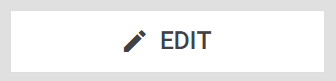
Change any details you need then press save.
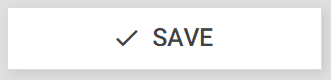
Note that if you change your email address you will have to verify it with a code which will be sent to your email address. This will become your new login email too.
Go to Students, and click the + Add button on the top right.
Enter name, Date of Birth, Gender (you can choose not to specify) and the student’s mobile phone.
The address can be the same as yours, or different.
IMPORTANT! Any medical conditions must be entered from the list, or if there is a custom medical condition it can be entered by using the link.
Add more students as needed if you would like to have more children become a member at TFX!
All classes are listed in the Customer Portal, but you can visit the classes section of the website to find appropriate classes to suit your child’s needs and their age.
See CLASSES here (opens in new window.)
Or, view classes in the TIMETABLE (also opens in new window.)
To enrol, choose Add Enrollments from the Classes option in the Customer Portal.
Then select a student, and the classes list will be shown:
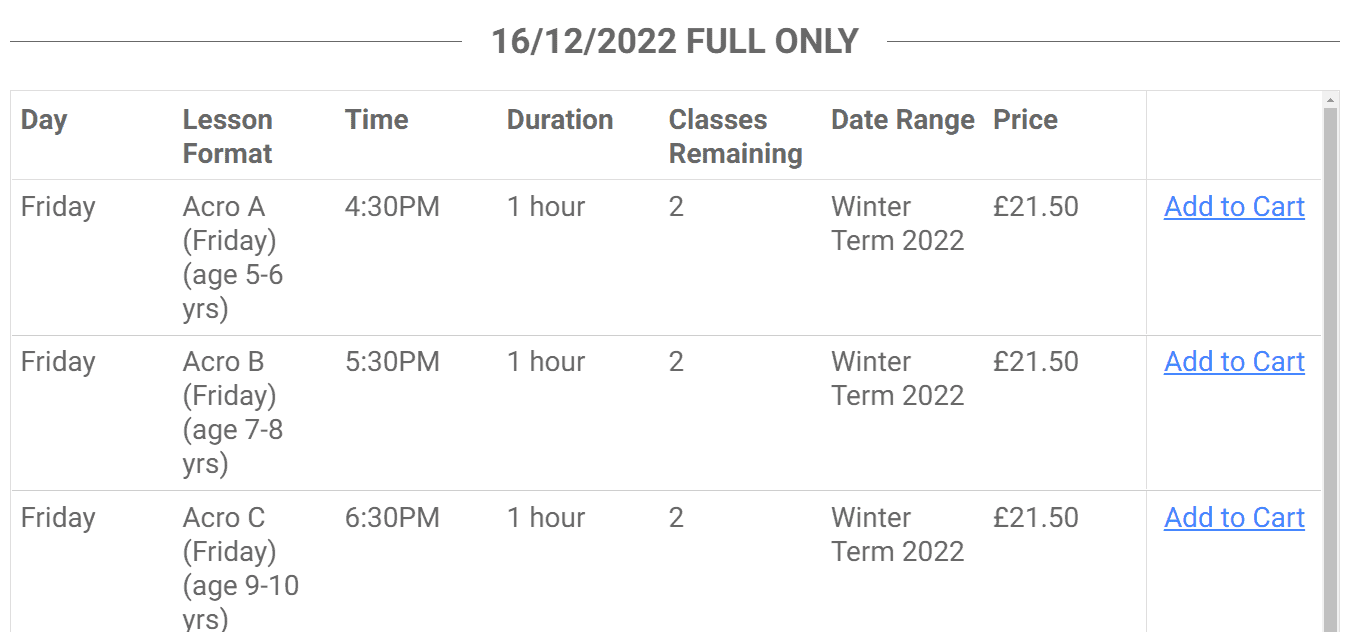
Information like day of week, lesson format with age range, time of class and duration are shown.
The price shown is the total for the remaining classes available.
Choose ADD to CART for any classes you wish to enrol that student for.
You can change to a different student at any time by uysing the Student option at the top right. This way you can enrol several students in the same class if you wish.
It’s also possible to sign one student up for several classes too!
Once you have put all the classes you want to enrol for in the cart, press the view cart button.
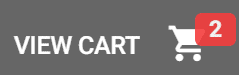
Make sure the classes are correct and press checkout.
![]()
You should then see a Success message. Your order is received, and we will then approve the enrolment.
This allows TFX to check details and ensure appropriate class signed up for.
We will send out details of the enrolment and information on how to pay. Any invoices will be shown in the financials section.
Make sure you select the date range from the Select Dates option:
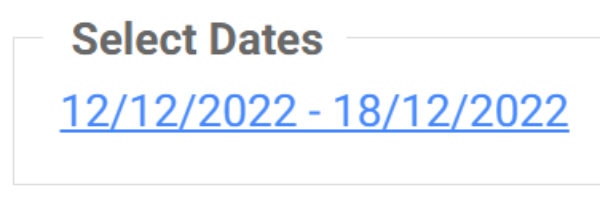
If you only see a few days of classes, adjust the dates to show the weeks you want to view.
Any approved classes will be shown against each Student’s details or by clicking View Enrollments in the Classes option.
Here you can see the class details and any upcoming sessions.
Take the time to explore this information carefully as this is the best place to manage all upcoming classes, especially if you have many students and classes!
This must be done in writing to info@tfxperform.com.
See our terms and conditions for more details.
If you forget your password, you can reset by using the Customer Portal login page www.tfxperform.com/portal and choose Forgot your Password. Follow the instructions to change your password.
